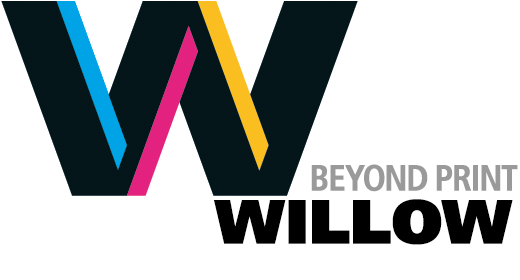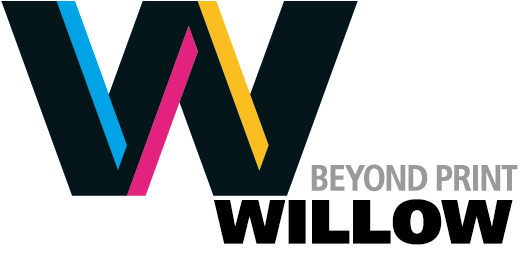File submission guide
To help you double-check your file preparation before submitting to Willow, we've created this handy guide for your convenience. Also, keep in mind that we are here to assist you, so give us a call at any time at 905-660-1515 ext 232.
Before you submit: design considerations
Images
- Only place images that contain a minimum resolution of 300 pixels per inch
- Lower resolutions will print with poor quality
- Please ensure that the current version of all placed images is included (watch for InDesign exclamation mark)
- Supported picture formats: JPG, BMP, TIF, PSD, EPS
Colours
- All colours properly defined (CMYK, SPOT colours)
- All colours used in placed files follow the same naming convention as page layout files
- All unused spot colours deleted
Fonts
- Font formats can be Open Type, Adobe Type 1 or True Type
- Do not use both Type 1 and TrueType fonts in the same document
- When using fonts in placed EPS files, consider converting text to outlines before saving the EPS to eliminate the need to include fonts
- To maintain editable version, maintain a copy of the PSD or AI file before conversion
Size, proofs and file construction
- Every file must be accompanied by a PDF proof (including varnishes and dielines)
- Document size should be set to the trim size of the printed page
- Bleed should be at least 1/8 inch
- Repositioning of page elements may become very expensive
Choosing the right workflow
Willow supports either PDF or native applications like packaged files from Adobe InDesign. Here's our take:
Submitting PDF files
If your project is simple and you have a high degree of confidence that the project files are prepared correctly, consider an Acrobat PDF workflow. Note that it will be harder for us to correct simple issues such as colours or bleeds if you submit PDFs. If you choose a PDF workflow:
- Acrobat PDF files are acceptable if they have been generated with either Willow's preset PDF settings file or the High Quality Print settings modified to include bleeds and trim marks
- Please click here for Willow's PDF settings file
- All images must be in CMYK mode
- All fonts must be embedded and should either be Type 1 or TrueType. Please do not mix font types
Submitting native application files
You should consider submitting native Adobe files for projects that are complex, or if you have some concern about whether we will need to edit the files for trap, bleed, element re-positioning, or any other reason. It's much easier for us to make both simple and complex modifications from the native files rather than from PDFs.
- We support Adobe InDesign, Photoshop and Illustrator native files
- When using InDesign, please use the File > Package feature to collect all files we need to print
- For other Adobe applications, please remember to include fonts and placed files
- Please zip files into one archive before submission
- It doesn't matter whether you use the PC or Macintosh version to create your files
Sending your files
Willow supports the following delivery methods. Please zip your files into one archive before sending.
- Dropbox, WeTransfer or any other online file sharing service
- FTP (please contact us for details)
- E-mail with zipped file attached: While there is no limit to the size of email attachments Willow can receive, your email system may limit attachments, so larger files should be sent using another method
- USB drive
Things to avoid
The following may result in substantial delay in processing your files and may require re-quoting your project.
- Composing a multipage booklet in printer spreads (which will increase time needed for imposition), unless there is a specific reason
- Sending pictures embedded in MS Office documents
- Using pictures extracted from web pages (especially JPGs)
- Using graphic file formats such as GIF, PICT, BMP, WMF, and PCX which are not suitable for most print production methods
- Missing fonts and/or pictures
- Use of small size or LIGHT version type with rich black, to minimize the potential mis-registration when printing
- Unnecessary channels in Photoshop files
- Do not include non-imaging files, or files that are For Position Only (FPO) on the production file
- If non-imaging or FPO files are included, clearly indicate on the visual or other documentation that they do not print
- RGB images or colours when printing offset
- Trapping of EPS vector artwork not placed at 100%
- Do not attempt to set trapping manually. We will apply trapping if your project's design requires it
- Setting white to overprint rather than using the "paper" color in InDesign
- Extreme reduction or enlargement (more than 50%) of photos or artwork
- Pseudo-style attributes applied to fonts (bold, italic, etc. from within an application) instead of using the version of the font with that weight and style
- The weight and style you want to use should always show up in your font menu