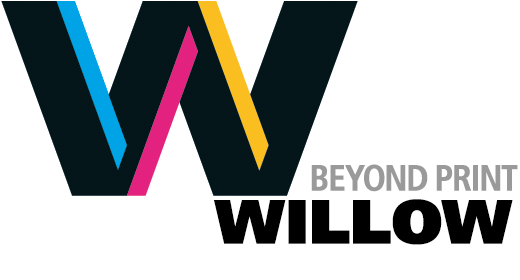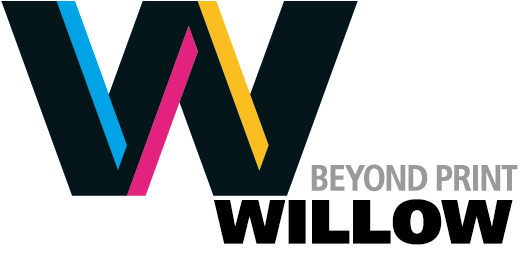in Creative
Setting Up Die-Cut Jobs
It's easy to set up die-cut jobs using QuarkXPress or Adobe InDesign. Just follow these simple rules of thumb.
A die cut job might be any number of project types, such as pocket folders, packaging or jobs with an irregular size. File creation in your layout program is similar to that of other jobs with a few key differences. We will use a 4"x9" pocket folder with two 4" pockets on the inside as an example.

Folder cover

Inside folder pockets

How the layout looks in InDesign
Imagine you were to take the printed pocket folder and unfold it. The trimmed size of the unfolded form is the page size you will use to create your project.
In the example above, we have printed pockets, but nothing printed above them (on the reverse side of the sheet). We set up the job as a single page, 8"x13", in InDesign, printing blue on what will be the outside and red on what will be the pockets.
We set the job up to bleed as we would any other job, with the color extending 1/8" beyond the trim in the bleed areas.
Note that we used a template that we downloaded from designerstoolbox.com. We set this up as a layer to guide the positioning of the elements; you should make sure this layer is not visible when you create your PDF file.